Rifraf
I know just enough to be a danger to myself
- Joined
- 25 Aug 2013
- Messages
- 1,236
- Age
- 51
Yesterday I released a temporary build button pack for the Upgrade Project 2014 over at FO. In it I included general command buttons by Tain_Enabran from his mod released over at FF. I won't post a link as I'm not clear on that rule yet. He made them semi-clear and they look really nice. However, he didn't do the general research buttons for special weapons and I'd like to do that.
Is there a way to make the stock gray/steel looking buttons semi-transparent? I tried doing alpha channels and adding layer masks using GIMP, but I'm not figuring anything out so far that works. Anyone have any ideas? Thanks in advance.
Is there a way to make the stock gray/steel looking buttons semi-transparent? I tried doing alpha channels and adding layer masks using GIMP, but I'm not figuring anything out so far that works. Anyone have any ideas? Thanks in advance.

 The stock build buttons don't have any alpha channel or layer mask at all so how can the tga have transparency? I'm sorry I'm dense on this stuff.
The stock build buttons don't have any alpha channel or layer mask at all so how can the tga have transparency? I'm sorry I'm dense on this stuff. 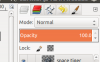
 If it was a snake it would have bitten me. Just tried it and see what you are saying now. I'll give it a go. I've been spending this weekend messing around more with GIMP more and playing with all the buttons. I used it to make all the transparent wire frame for the UP mod and I redid all the build buttons excluding 8472 as well.
If it was a snake it would have bitten me. Just tried it and see what you are saying now. I'll give it a go. I've been spending this weekend messing around more with GIMP more and playing with all the buttons. I used it to make all the transparent wire frame for the UP mod and I redid all the build buttons excluding 8472 as well.